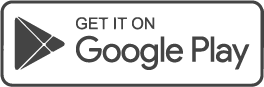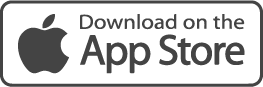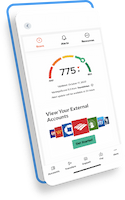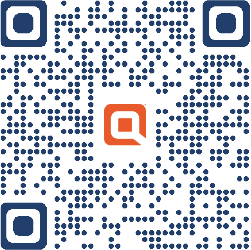Will my deposited check be available in my transaction history?
Yes, you will see the check deposit in your transaction history.
What happens if I don’t allow my device to “Remember Me?”
The “Remember Me” prompt enables your device to recall your Mobile Banking registration so that you are not presented with challenge questions every time you log in. If you select “Off” once prompted, you will be receive a one time passcode each time you log in to Online Banking.
Want to make an external transfer through Online Banking?
New customers will not have access to the external transfer feature in online banking for the first 30 days. Once you have been a Quontic customer for 30 days, you will have access to the external transfer feature.
Can I link an external account instantly?
Yes, you can link an external account instantly by providing your online banking credentials for your external financial institution.
When will my deposit post to my account?
Deposits may be made with Mobile RDC at any time. If your deposit is approved before our daily cutoff time, your deposit will post to your account on the next business day. The daily cutoff time is 4:30 PM EST. Funds availability may be limited under certain conditions. Please refer to the Terms and Conditions […]
Who is eligible for Mobile Remote Deposit Capture (RDC)?
Customers who have a High Interest Checking account, Cash Rewards Checking account, High Yield Savings account, or Quontic Money Market account are eligible for Mobile RDC service.